Replacing my command prompt with emoji
The title says it all:
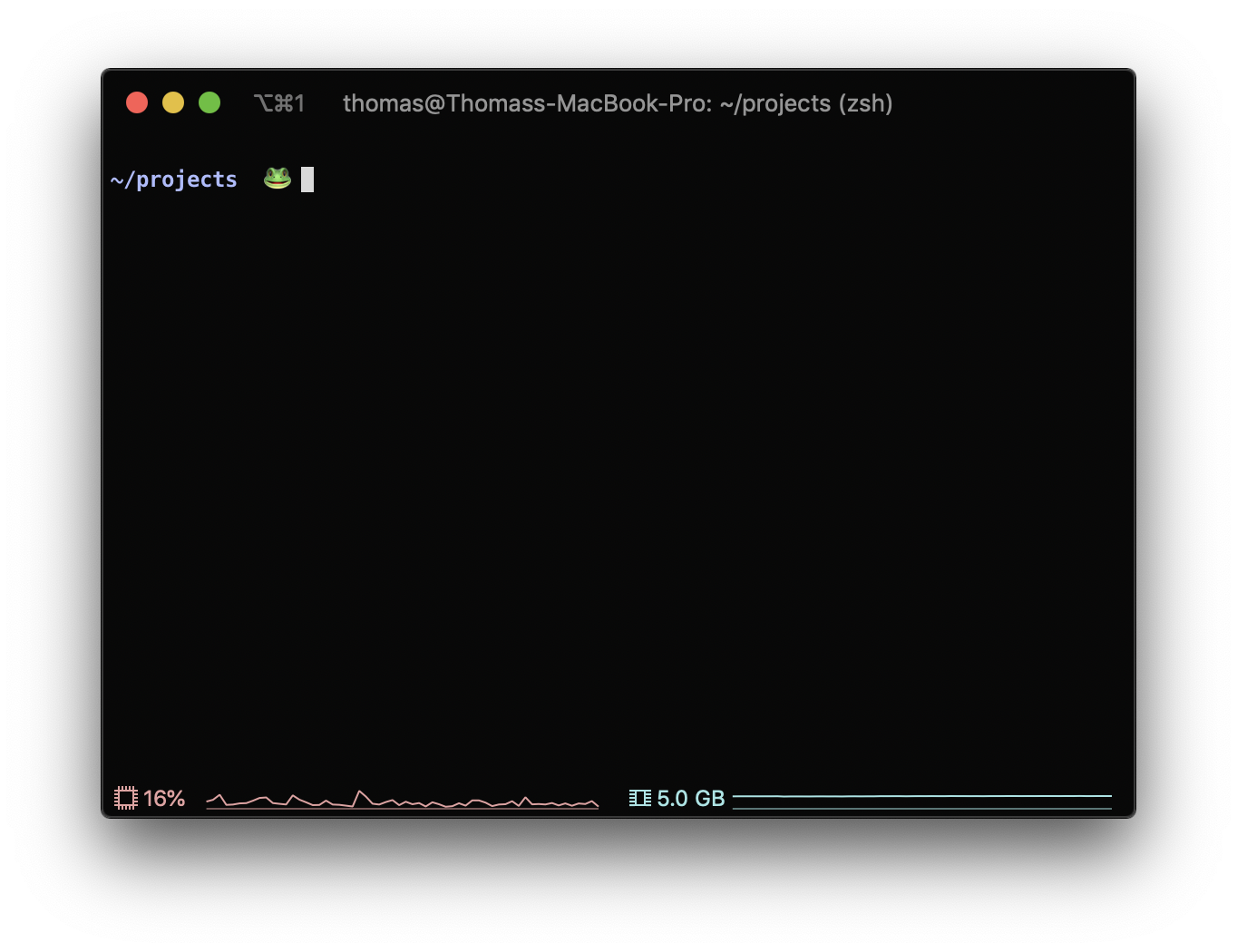
Why did I do this? Wanted to see if it was possible. And seeing emoji somehow brings me a lot of joy.
I did this on my Mac with zsh and Oh My Zsh. Here are the steps if you want to do the same in your own terminal.
1. In your .zshrc, add the emoji plugin to the list of plugins.
plugins=(
git alias-tips autojump emoji
)
2. In your zsh theme, update the PROMPT variable.
You’ll find the name of your current theme in your .zshrc file. The file for that theme is under /.oh-my-zsh/themes/.
In my theme file, I replaced > with $(random_emoji animals), which loads a random animal emoji as my terminal prompt each time I open a new terminal. Other options are available in the emoji plugin documentation.
# Old prompt
PROMPT='
${_current_dir}$(git_prompt_info) %{$fg[$CARETCOLOR]%}>%{$resetcolor%} '
# New prompt
PROMPT='
${_current_dir}$(git_prompt_info) %{$fg[$CARETCOLOR]%}$(random_emoji animals)%{$resetcolor%} '
To see changes, reload zsh with source ~/.zshrc or open and close the terminal.
3. Change the command prompt emoji with the random_emoji command
Step 2 replaces your prompt with a random emoji for each new terminal. If you get tired of the current emoji, you can change it with the command random_emoji. It outputs a random emoji and also randomly changes the emoji of your prompt.
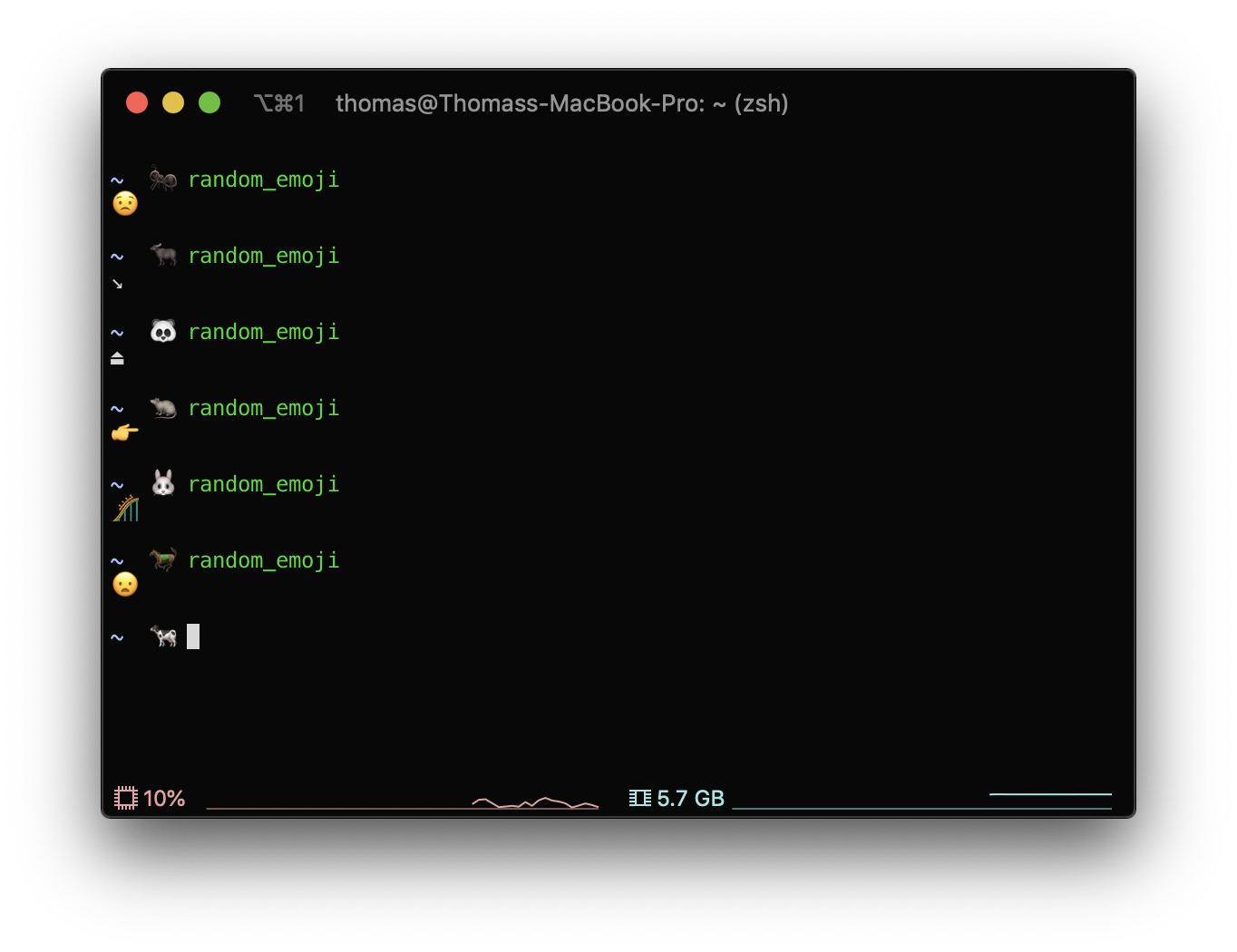
Enjoy!